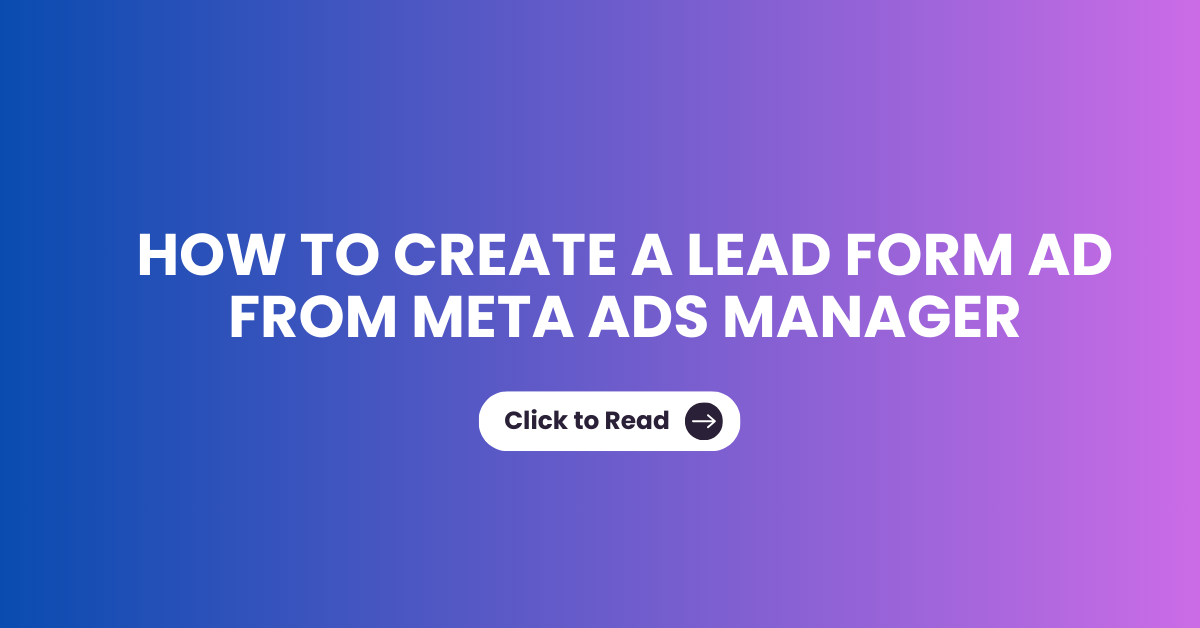How to View Page URLs in GA4
Navigating through Google Analytics 4 (GA4) can sometimes be challenging, especially when you’re looking to track full page URLs for a comprehensive analysis of your website’s pages. By default, GA4 shows only the page path, limiting the depth of your reports. This blog post will guide you through a simple process to view complete page URLs in GA4.
Understanding GA4's Default Reporting Limitations
GA4 typically displays only the last portion of the URL in its default reports. This limitation can hinder a detailed analysis of your website’s performance, as understanding the full URL is crucial for a comprehensive understanding of user behavior and site traffic.
Step-by-Step Guide to Accessing Full Page URLs in GA4
Step 1: Select a Blank Exploration.
To begin, navigate to the Explore menu in GA4, located on the left side of the dashboard.
Here, you’ll find the raw data recorded by GA4. Select the ‘Blank Exploration’ report and create a new report.

Step 2: Customizing the Report
Once you create a new report, A dashboard of a customizable report will be available. You can name the report for future reference. In this example, I have named the report as “Full Page URL View Report”. You can also customize the date as per your requirement.

Step 3: Add Dimension
In GA4, dimensions describe the attributes of your data. For our purpose, the dimension is ‘Page Location.’
Click the plus icon next to the Dimension Menu. In the pop-up, search for ‘Page Location’ and select it.
The ‘Page Location’ dimension will then be added to your report, as shown in the screenshot below. You can double-click the dimensions or drag and drop them into the row section of the settings tab.

Step 4: Selecting Relevant Metrics
Follow a similar process to add Metrics to your report.
In this example, I’ve chosen ‘Users’ and ‘Bounce Rate’ as the metrics.
These metrics, combined with the full URL data, will provide a more comprehensive view of your website’s performance.

Visualizing and Interpreting the Data
With these steps, you can now view the complete URLs of each page in your GA4 report, which are not available in the default settings. This data will allow for a more detailed analysis of user behavior and site performance.
Conclusion
Accessing full page URLs in GA4 is crucial for a detailed and accurate analysis of your website. By following these simple steps, you can overcome the limitations of GA4’s default reporting and gain deeper insights into your website’s traffic and user engagement.
Sanoop Balan
SEO Expert and Analyst
A marketer who never skips a double check, always share tips and insights with precision and never misses a chance to upskill, Because good enough is never Enough
Share to Social Medias
Sanoop Balan
At the heart of my approach to Online and Offline Training is collaboration and creativity. I believe in fostering an environment where ideas flow freely and collective efforts lead to exceptional outcomes.
Most Recent Posts
- All Posts
- General Blogs
- GTM
- Search Console
- SEO Blogs
- SEO Training
- Structured Data
- Uncategorized