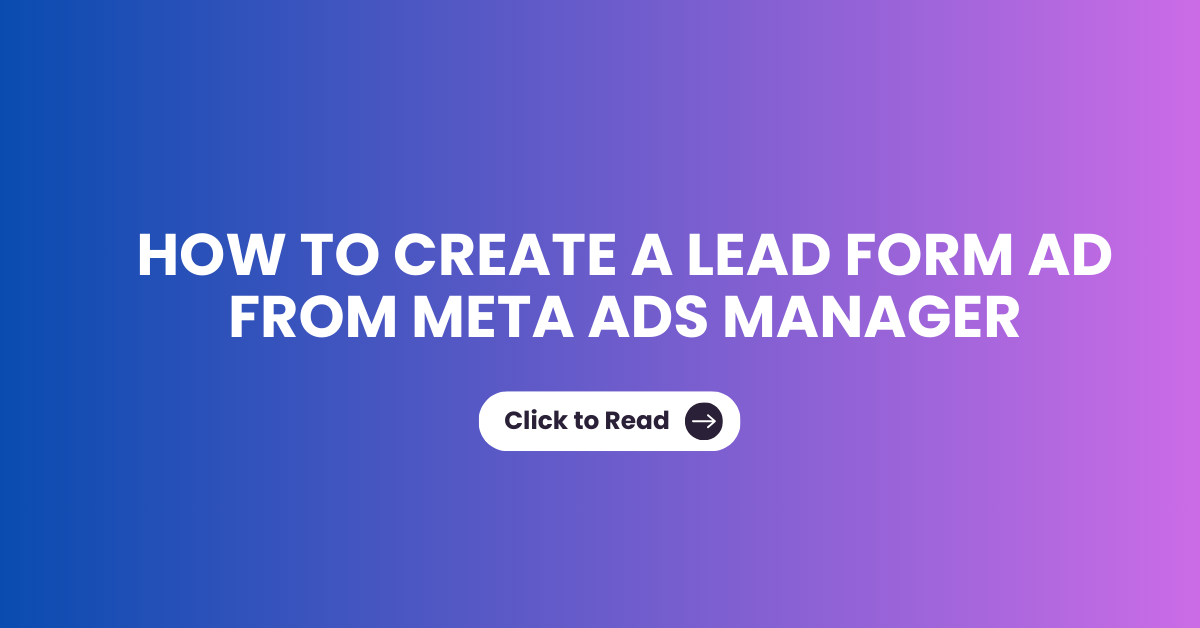How to Track WhatsApp Button Using Click ID
Step 1: Create a Tag Named "WhatsApp Chat Event"
Begin by creating a new tag in Google Tag Manager. Name this tag “WhatsApp Chat Event” to clearly identify its purpose. This tag will be responsible for capturing the click events on your WhatsApp button.

Step 2: Choose Tag Type
Select the tag type from the Google Analytics, you can see there is tag name called GA 4 Event Select the Event Type.

Step 3: Enter Your Measurement ID from Google Analytics
Navigate to your GA4 Admin Dashboard and select the ‘Data Stream’ option. Here, you’ll find your Measurement ID. Copy this ID and paste it into the appropriate field in GTM. This step is crucial as it links your tag to your Google Analytics, allowing the data to flow into your analytics account.

Step 4: Name Your Event
When naming your event in GTM, avoid using symbols or spaces. Choose a name that is simple, clear, and descriptive. This name will appear in the event section of GA4, making it easier to identify and analyze in your reports.

Step 5: Create a Trigger
Now, it’s time to set up a trigger for your tag. In GTM, select the ‘Trigger’ option and choose the trigger type as “Click – Just Links”. This trigger will activate your tag whenever a link is clicked on your website.
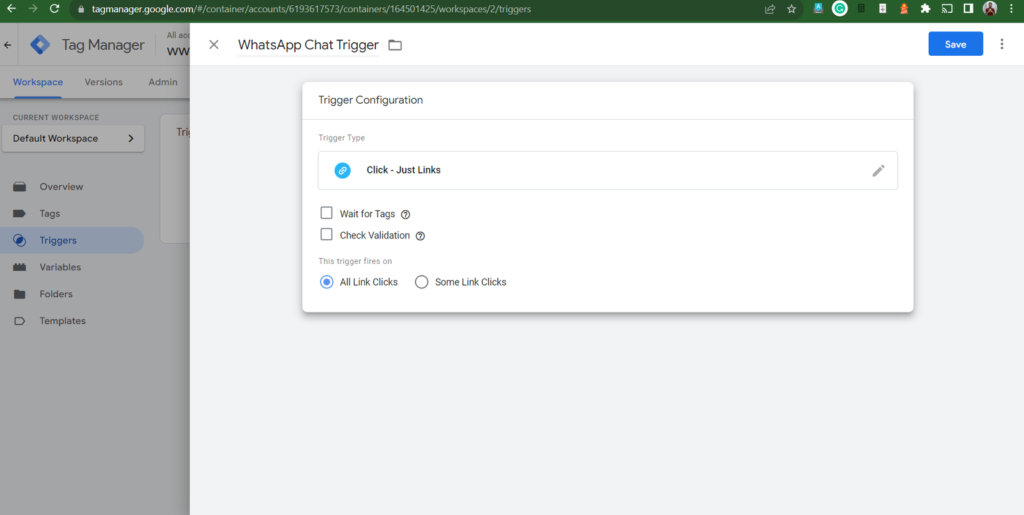
Step 6: Configure the Trigger
Under the “This trigger fires on” section, select “Some Link Clicks”. This option allows you to specify which link clicks should activate the tag.

Step 7: Set the Trigger Condition
You will be prompted to define the condition for the trigger. Select ‘Click ID’ from the dropdown menu. This step is crucial as it specifies that the trigger should listen for clicks on elements with a specific Click ID.


Step 8: Specify the Click ID
In the next column, select the “Contains” option. In the last column, enter the Click ID of your WhatsApp chat button. This Click ID is the unique identifier for your WhatsApp button on your website. By specifying this ID, you ensure that the tag fires only when this specific button is clicked.
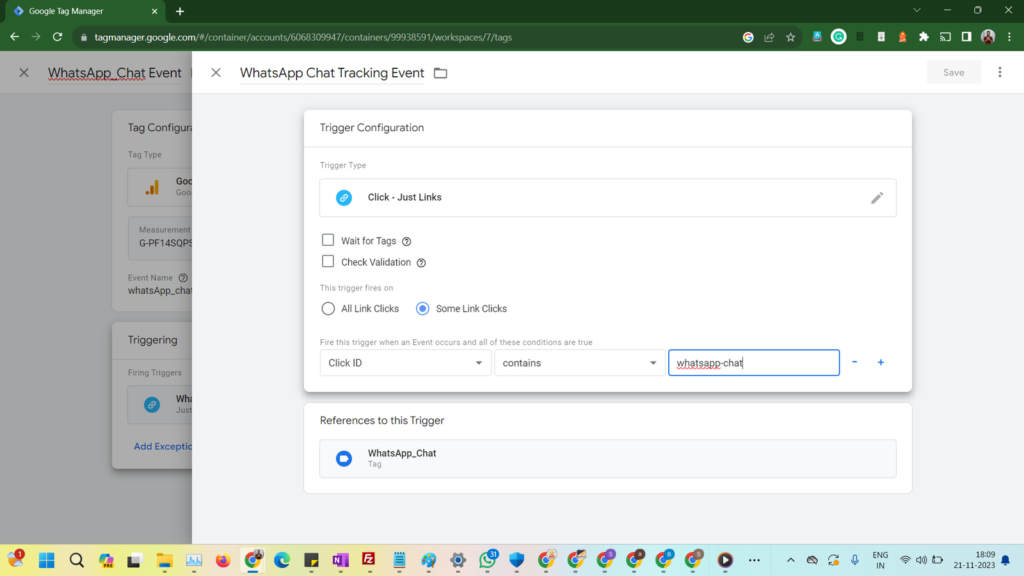
Save the trigger and tag, You can use the preview mode of the tag manager to analyze whether your tag is working correctly or not
Conclusion
By following these steps, you can effectively track the clicks on your WhatsApp button using Google Tag Manager and Google Analytics 4. This setup will provide you with valuable data on how users interact with your WhatsApp chat feature, enabling you to make informed decisions about your website and customer engagement strategies.
Remember, the key to successful tracking is in the details. Ensure that each step is followed carefully and that your Click ID matches exactly. Happy tracking!
Sanoop Balan
SEO Expert and Analyst
A marketer who never skips a double check, always share tips and insights with precision and never misses a chance to upskill, Because good enough is never Enough
Share to Social Medias
Sanoop Balan
At the heart of my approach to Online and Offline Training is collaboration and creativity. I believe in fostering an environment where ideas flow freely and collective efforts lead to exceptional outcomes.
Most Recent Posts
- All Posts
- General Blogs
- GTM
- Search Console
- SEO Blogs
- SEO Training
- Structured Data
- Uncategorized